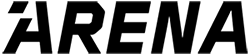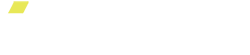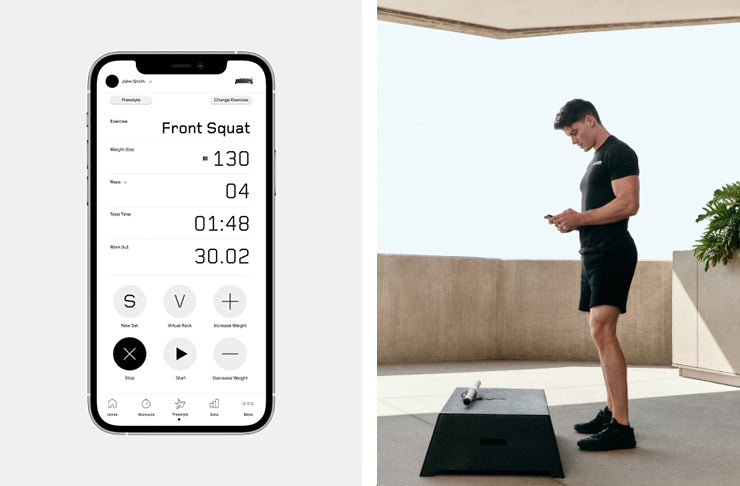
If you're a seasoned athlete, you'll understand that measuring your workout plan is key to understanding what's driving muscle growth in support of your goals. This one is for you.
When we first developed Freestyle Mode, our goal was to provide users with a quick and easy way to strength train without having to follow a class or a pre-programmed workout.
We wanted to enable our users to utilize ARENA’s home gym technology in their own specific way!
With our all new "Freestyle Mode", we set out to make that happen. Freestyle mode gives our users the flexibility to customize and shape their workout plans–exactly the way they need to be shaped.
By fusing the ease of use and efficiency of ARENA with the flexibility of the new exercise mode, anyone can get from point A to point B however they choose.
Table of Contents
- How does Freestyle Mode help with workout planning?
- What is 'enhanced' Freestyle Mode?
- How to use Freestyle Mode: A step-by-step guide
How does Freestyle Mode help with workout planning?
We’ve gotten some great feedback that the ARENA app's Freestyle Mode has successfully allowed our users to create and follow their own workout plans. However, to help users track lifts and routines better, we realized that Freestyle Mode needed a bit of a tune-up!
Specifically, many in our community expressed interest in recording statistics, measurements, and records of their freestyle sessions.
To enable users to utilize the ARENA Platform and associated strength data, and make more knowledgeable exercise choices, we have updated Freestyle Mode.
With this new Freestyle Mode, we kept the flexibility and simplicity users love while allowing them to select exercises and sets. This allows us to provide more accurate and detailed metrics and insights!
What is 'enhanced' Freestyle Mode?
With our enhanced Freestyle Mode, users can select specific exercises, track metrics live, view detailed post-workout summaries, log new sets, choose sides, rename workouts, and more!
More control.
Better insights.
That's the new Freestyle Mode!
See real-time exercise metrics
Work is the most important metric to track while lifting with ARENA.
Work is calculated by multiplying the force you exert lifting the weight by the distance you move it. Increase Work and you will see gains!
Users can now see their Work increase on a rep-by-rep basis! This allows you to see your muscular effort in real-time:

Detailed post-workout strength metrics
Not only will users be able to see key metrics in real-time, but they will also receive our revamped post-workout summary!
Your post-workout strength summary includes a log of all the exercises performed during your workout plan.
Adjusting your approach to future workout planning based on this summary is a great way to stay on track, monitor progress, and feel good about the work you’ve done!

For each exercise and set performed, you will see your number of reps, the amount of weight you lifted, and the average velocity (speed) at which you lifted.
You can also see Total Work and Average Intensity of your workout here too!
Ability to rename your workout
Want to name your Freestyle Workout to reflect what you did?
You can now rename any Freestyle Workout by tapping “Freestyle” in the post workout summary screen, then entering your desired workout name!
You can also rename any Freestyle Workout found in the Workout History section of your Strength Report.
Tap and hold the workout you want to rename, then enter and save your desired workout name. That's it!
How to use Freestyle Mode: A step-by-step guide
If you were wondering how to use the new Freestyle Mode, we’ve got you covered. You’ll be guided through the new feature on your first use. This step-by-step guide is outlined below.
Step 1: Change Exercise
 Select exercises by tapping "Change Exercise" and searching or filtering options.
Select exercises by tapping "Change Exercise" and searching or filtering options.
Step 2: Find and Add an Exercise

Search for the exercise you want using the search bar or use our filters to find an exercise you want to do next. Tap the + sign to select that exercise.
Step 3: Pick a Side

Some exercises are unilateral. Let us know which side you are lifting with before you start. Tap the other side when you are ready to switch. This will reset your reps and start a new set automatically
- Making sure you pick a side is important for accurate post-workout strength metrics.
Step 4: Start/Stop Timer

Want to add in a body-weight or duration-based exercise, notice the rep counter switch to a timer. Tap the start timer to start and the end timer to stop the timer. Tap New Set to reset the timer to 0.
Step 5: Select New Set

Tap New Set to reset reps or the timer and to indicate you are doing another round of the same exercise. This is important for accurate post-workout data.
If you have any more questions about how the new Freestyle Mode works, or need access to additional support resources, you can visit our frequently asked questions page.
Happy Freestyling, everyone!