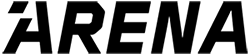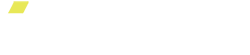The Go ARENA App
Your ARENA Platform is controlled through the Go ARENA App. The Go ARENA App contains a number of features that you can use to help you get stronger.
Freestyle Mode
If you are someone that likes to program your own workouts or if you are working out with a trainer, Freestyle Mode is perfect for you! Compared to the guided workouts, such as The Lift, which have prescribed movements, reps, and number of sets, you dictate your workout in Freestyle mode.
To access Freestyle mode:
- Log in to the Go ARENA App
- Select to Freestyle in the bottom menu.
Navigating Freestyle Mode
Freestyle Mode contains a number of useful features that will help you optimize your training.
The Freestyle Mode screen is divided into two sections.
The top section of the Freestyle Mode screen displays your workout metrics.
- Freestyle / Change Exercise: [ ]
- Exercise: Shows the name of the exercise movement you performing, or would like to perform.
- Weight (lb): Shows the amount of resistance generated by your ARENA Platform. You can adjust the resistance down to the pound by tapping the weight and inputting the amount of resistance into the number pad. You can program an exact amount of resistance (between 10lb and 200lb).
- Reps: Shows the amount of repetitions you performed during your workout.
- Total Time: Shows the total workout time.
- Work (kJ): Shows the effort exerted by your muscles during your workout. For more information about work, check out our article on the Optimal Training Does
The bottom section of the Freestyle Mode screen controls your ARENA Platform.
- [+]/[-] Buttons: Increases and/or decreases the resistance generated by your ARENA Platform . Tapping [+]/[-] buttons automatically adjusts the resistance by 5lb increments. Alternatively, holding down either [+] or [-] button will bring up a slider, allowing you to adjust resitance in larger increments.
- New Set (S): Resets your rep counter to 0 and marks a new set so we can provide you with more accurate post-workout data
- Start/Pause: Starts or pauses your workout.
- Finished: Ends your workout session.
-
Virtual Rack (V): Virtual Rack sets the floor, or bottom, of your exercise movement. It is the starting position of the attachment when resistance begins. To engage the Virtual Rack, tap the (V) Button on your workout screen. Next, move the attachment to where the bottom of the exercise is for you. Once you have moved the attachment to the desired position, tap the Save Position button.
- Note: Once you set your Virtual Rack position, you should feel minimal resistance between the position where you set your Virtual Rack and the base of the ARENA Platform. You will feel resistance above the Virtual Rack position.
Set your Exercises in Freestyle Mode
- Tap “Change Exercise” at the top of the screen
- Find the exercise you want to complete
- To easily find exercises different exercises use the search bar or exercise filters
- To watch a demo video of that exercise tap of the exercises thumbnail
- Tap the + to add the exercise and return to the freestyle screen
- All unilateral exercises will give you the option to select a side. To make sure your lifting data is accurate make sure to indicate which side you are currently using.
- Tap New Set to reset reps and mark a new round of the same exercise (or alternate side)
- For duration-based exercises, i.e burpees, the rep counter will automatically switch to a timer. Tap the green start button to start the timer and tap the red stop button to end the timer. Tap New Set to reset the timer.
Train with a group/ partner
Training can be more fun with a partner. With ARENA, you and your partner can record your performance while training on the same ARENA Platform. Both you and your partner will need to have an ARENA account. To add a partner:
- Navigate to Freestyle Mode.
- Tap your profile at the top of the screen
- Tap + Add Member and enter your partner’s ARENA Account log-in credentials
- To switch between partners, tap the profile in the top left corner.