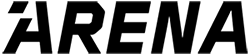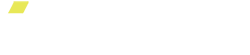The Go ARENA App
Your ARENA Platform is controlled through the Go ARENA App. The Go ARENA App contains a number of features that you can use to help you get stronger.
Understanding the Workouts
Duration of Workout
- Every pre-programmed workout has a duration estimate. This is an estimate as everyone lifts weights at different speeds, given the load they put on. If you use lighter weights, the workout might take less time than indicated.
Pre-Workout Summary Screen
- Tapping on a workouts thumbnail will bring up the pre-workout summary screen. This will give you a description of the workout as well as a list of exercises and weights.
- The Go ARENA App remembers the weight you lifted for every exercise and pre-populates this weight into the pre-workout summary screen.
- Tap the weight to update the amount of resistance you want for each exercise before you start the workout.
- Tap the small play button next to the exercise to see the demo video.
Workout Screen
- Your workouts are divided into two screens: an Exercise Screen and a Rest Screen. The Exercise Screen shows you the exercise you are doing, the estimated amount of time left in the workout, and the number of reps or duration of that exercise, and allows you to change the weight and start position of an exercise, using the Virtual Rack. The Rest Screen shows you the exercise you will do next, the amount of time left in your rest period, and the attachment you will need, and allows you to change the weight and the start position, using the Virtual Rack, for the next exercise.
- Adjusting Resistance: There are two (2) ways you can adjust the resistance during a workout.
- Tap the weight shown on the workout screen to bring up a number pad. This will allow you to enter your desired resistance.
- Tap the [+]/[-] buttons. This will adjust the resistance by 5 lb increments.
- Adjusting Resistance: There are two (2) ways you can adjust the resistance during a workout.
- Virtual Rack (V): Virtual Rack sets the floor, or bottom, of your exercise movement. It is the starting position of the attachment when resistance begins. To engage the Virtual Rack, tap the (V) Button on your workout screen. Next, move the attachment to where the bottom of the exercise is for you. Once you have moved the attachment to the desired position, tap the Save Position button.
- Note: Once you set your Virtual Rack position, you should feel minimal resistance between the position where you set your Virtual Rack and the base of the ARENA Platform. You will feel resistance above the Virtual Rack position.
- Figuring out where you are in the workout: If you are wondering how much you have left, simply tap the little arrow found on the left side of the screen. This will highlight where you are in the workout.