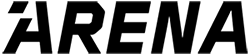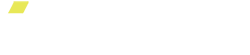Arena Basics
Welcome to ARENA! We are excited to help you get stronger and live healthier. Getting started with ARENA is quick and easy. This guide will walk you through everything that you need to know about your ARENA.
Connecting your Device
Step 1: First, ensure your ARENA Platform is powered ON (I). To turn your ARENA Platform, position the ON(I)/OFF(O) SWITCH up so that the straight line is pressed in. Once your ARENA Platform is powered ON(I), the ARENA logo on the platform will illuminate WHITE. Your ARENA Platform will also emit a soft humming sound.
Step 2: Make sure you enable Bluetooth on your mobile device. Launch the Go ARENA App and log in to your account.
Step 3: Tap the small ARENA Platform on the top left corner of the home page of the Go ARENA App.

Step 4: Your ARENA Platform’s unique QR code should appear under My Devices. Select your ARENA Platform. The Go ARENA App should automatically pair with your ARENA Platform.

If you do not see your ARENA Platform under My Devices, or if you do not see found under your ARENA Platform, simply tap the Tap to Pair button. This will automatically launch the front camera of your mobile device. Locate your ARENA Platform’s QR code (located next to the ARENA Platform’s power switch) and scan the code using your mobile device.
Troubleshooting:
If you are having trouble connecting to the Go ARENA App to your ARENA Platform, here are a few troubleshooting tips.
1- Power ON(I) your ARENA Platform before you launch the Go ARENA App. This makes it easier for your Go ARENA App to find, locate, and connect with your ARENA Platform.
2- If you see “ArenaXXX000” as an option under My Devices, tap the small arrow to bring up the platform's Device Details and tap Forget Device. Once you forget this device, close out the Go ARENA App and try to reconnect. When you try to re-connect you might get prompted to update your firmware. Please follow the instructions to complete the update.